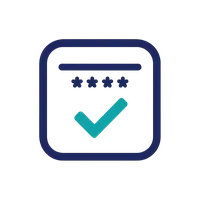Password Security Best Practices
Your complete guide to creating, managing, and maintaining secure passwords for all your accounts.
Block time on your calendar with GoalFlow so recurring security checkups become a routine instead of a someday task.
Quick Security Checklist
Use Long Passwords (12+ Characters)
Length is the single most important factor in password security
Why it matters: Each additional character exponentially increases the time needed to crack a password. A 12-character password is trillions of times stronger than an 8-character one.
Minimum Length Recommendations:
Pro Tip
Use Unique Passwords for Each Account
Never reuse passwords across different services
Why it matters: When one website is breached, attackers try those credentials on other sites. If you reuse passwords, a single breach compromises all your accounts.
The Domino Effect of Password Reuse:
The Reality
Enable Two-Factor Authentication (2FA)
Add a second layer of security beyond passwords
Why it matters: Even if your password is compromised, 2FA requires attackers to also have access to your phone, hardware key, or authenticator app.
Authenticator Apps (BEST)
Use apps like Google Authenticator, Authy, or Microsoft Authenticator
Hardware Security Keys (MOST SECURE)
Physical keys like YubiKey or Google Titan
SMS Text Messages (ACCEPTABLE)
Receive codes via text message
Cons: Vulnerable to SIM-swapping attacks
Priority Accounts for 2FA
Use a Password Manager
Let software remember your strong, unique passwords
Why it matters: It's impossible for humans to remember dozens of unique, random 16+ character passwords. Password managers solve this by encrypting all your passwords behind one master password.
What Password Managers Do:
Popular Options:
- • 1Password (paid, excellent UX)
- • Bitwarden (free & open-source)
- • Dashlane (paid, feature-rich)
- • KeePass (free, local storage)
Master Password:
Choose a 20+ character passphrase that you'll never forget. This is the one password you must remember!
Important Note
Avoid Personal Information
Don't use names, dates, or information from social media
Why it matters: Attackers research targets on social media, public records, and data breaches. Personal information makes passwords easy to guess or brute force.
Never Use These in Passwords:
Social Media Warning
Regularly Check for Breached Passwords
Know when your passwords have been exposed in data breaches
Why it matters: Data breaches expose billions of passwords. If your password appears in a breach database, attackers will try it on other accounts.
How to Check:
Check Your Passwords Now
PassCheck Pro includes privacy-first breach checking using k-anonymity
Test Your PasswordsImmediately Change Compromised Passwords
Act fast when you learn of a breach or suspicious activity
Why it matters: Time is critical. Once a password is compromised, attackers race to access as many accounts as possible before victims can change passwords.
When to Change Passwords Immediately:
Action Steps
- 1. Change the compromised password immediately
- 2. Change passwords on any accounts where you reused that password
- 3. Enable 2FA if not already active
- 4. Review recent account activity for unauthorized access
- 5. Consider a password manager to prevent future reuse
Summary: The 7 Essential Practices
Following these practices protects you from 99% of password-related security threats. Start with the most important accounts and work your way through the rest.
Put your knowledge into practice with our password strength checker